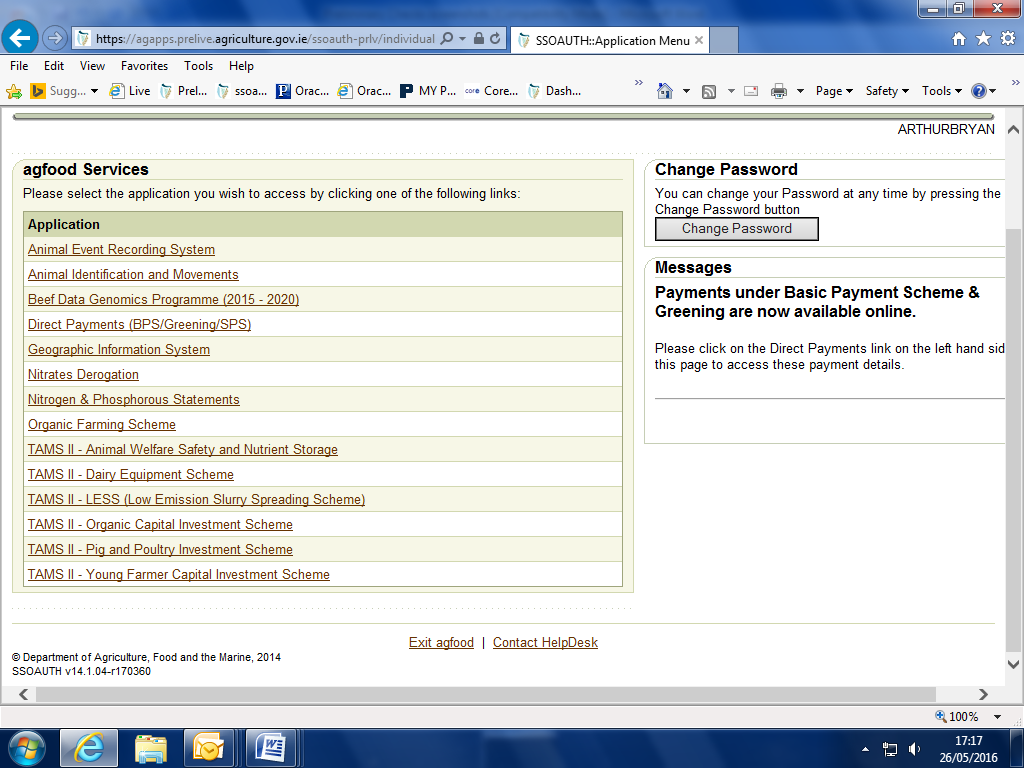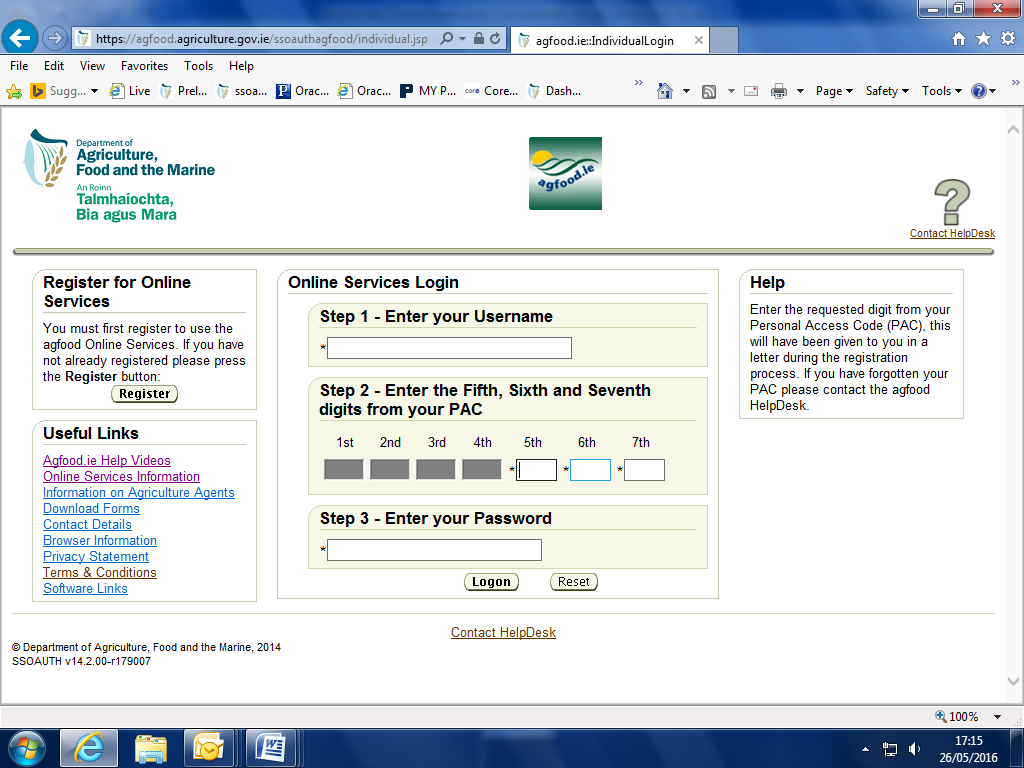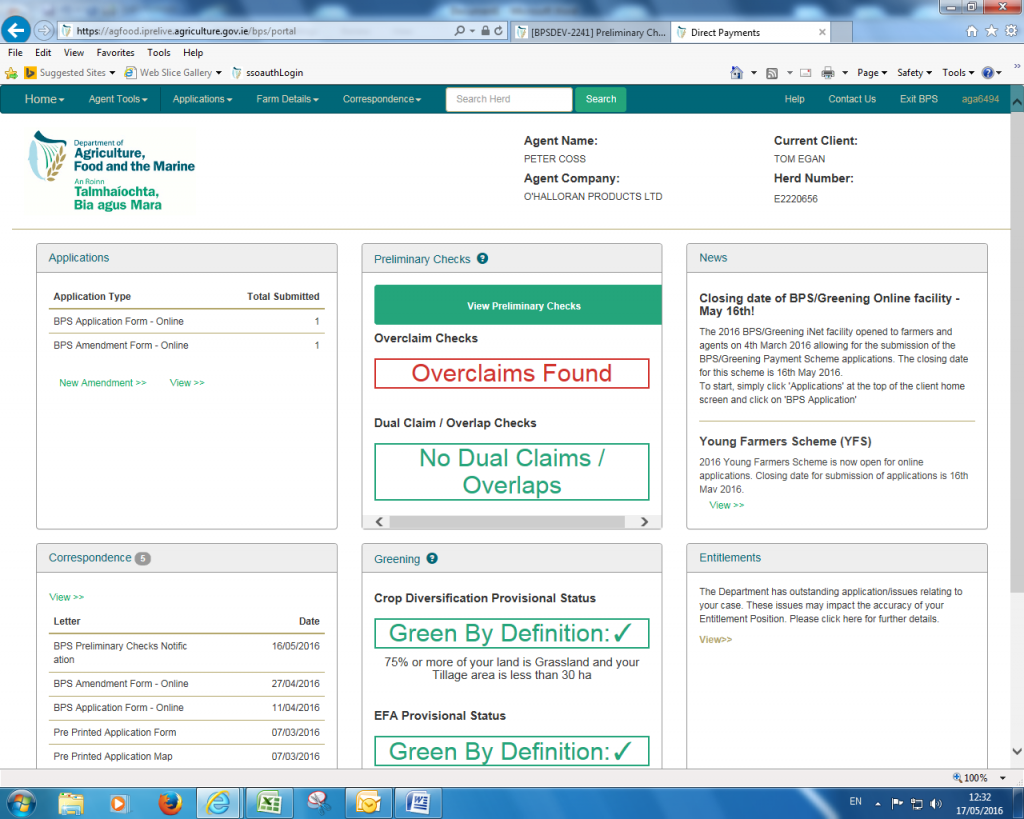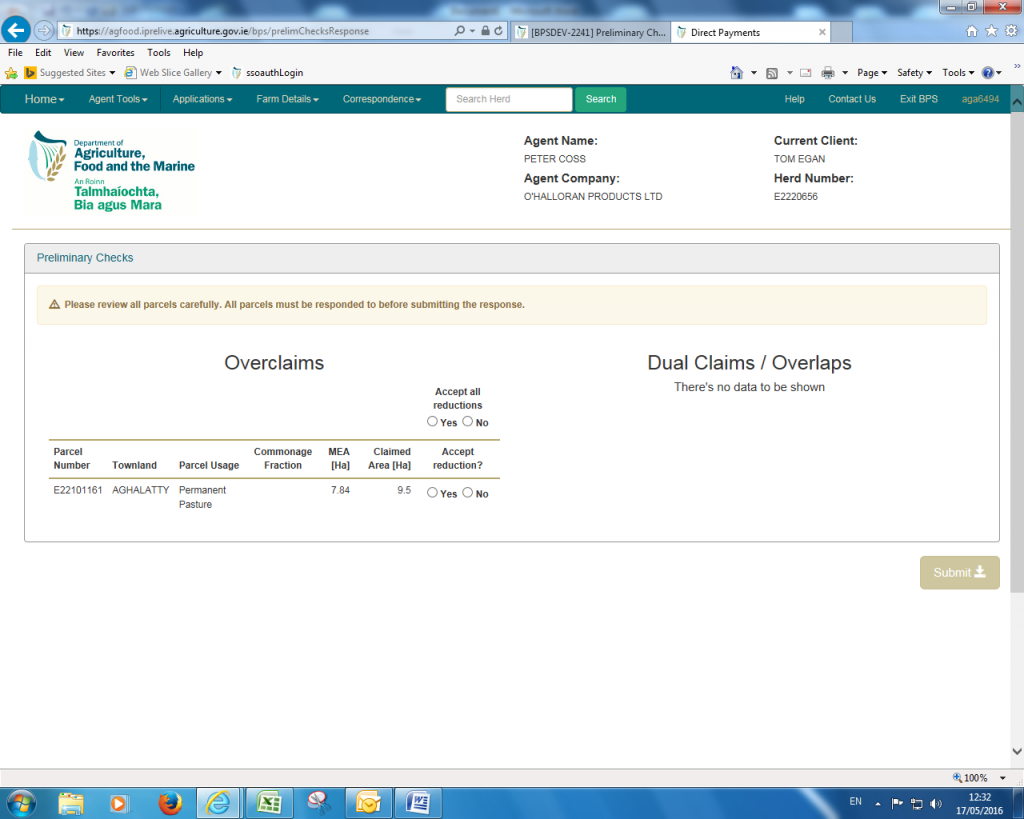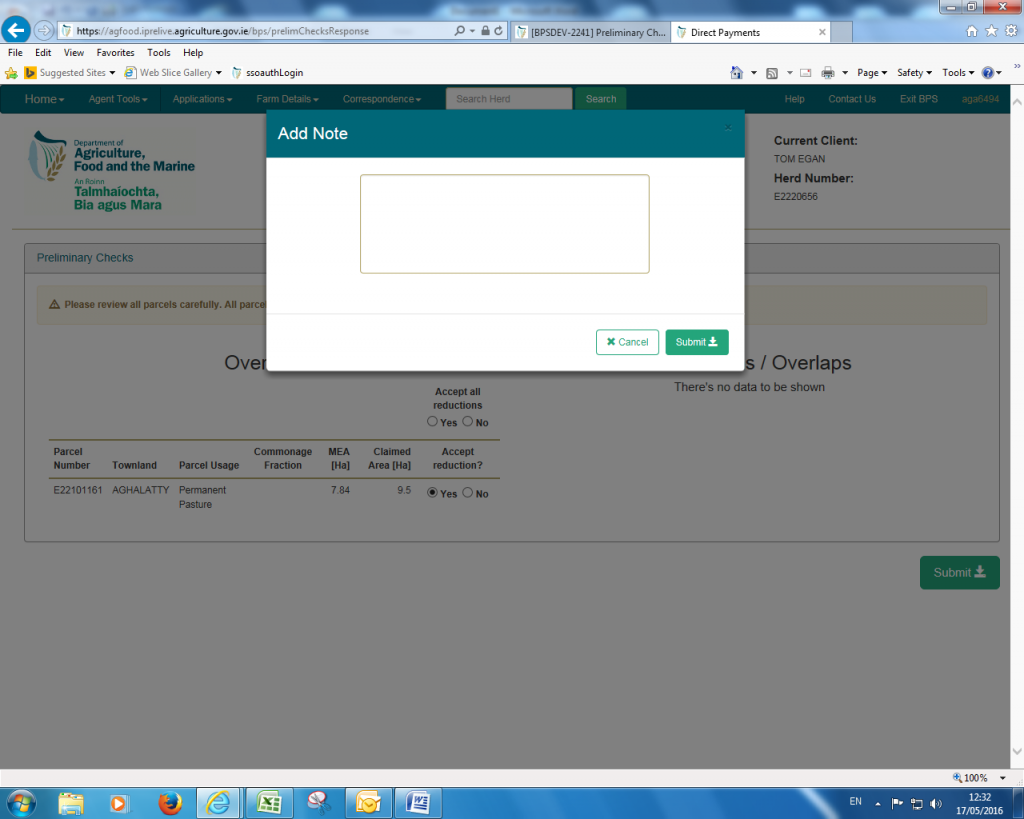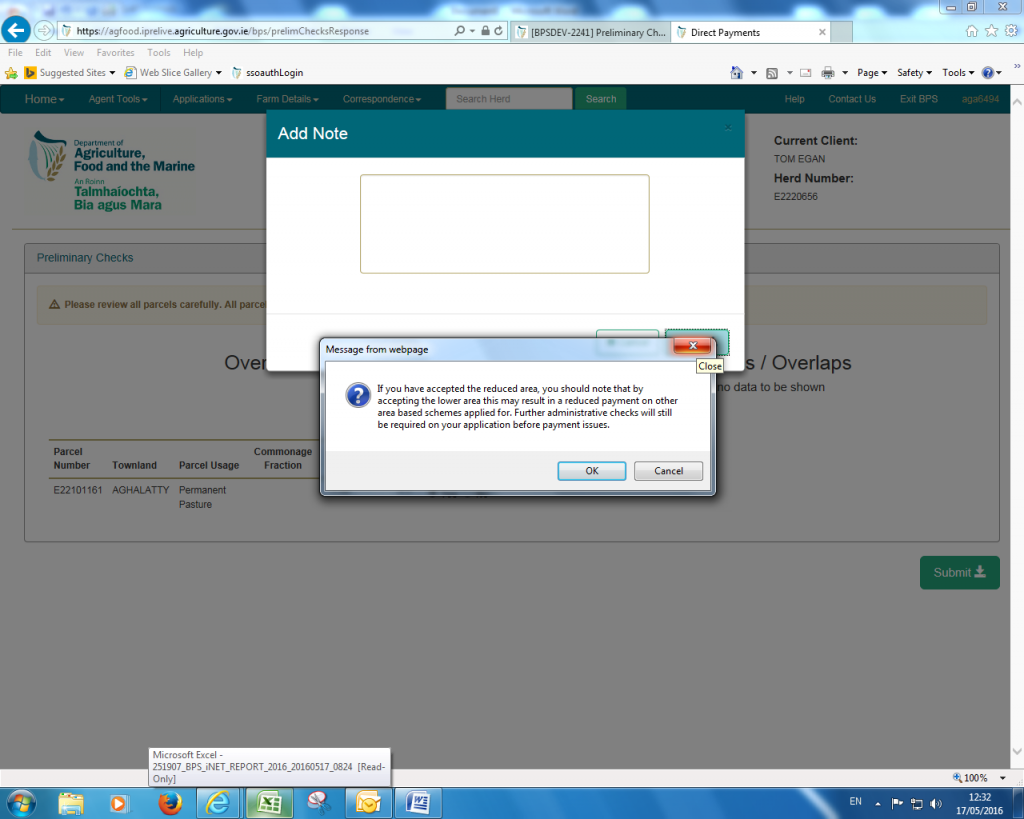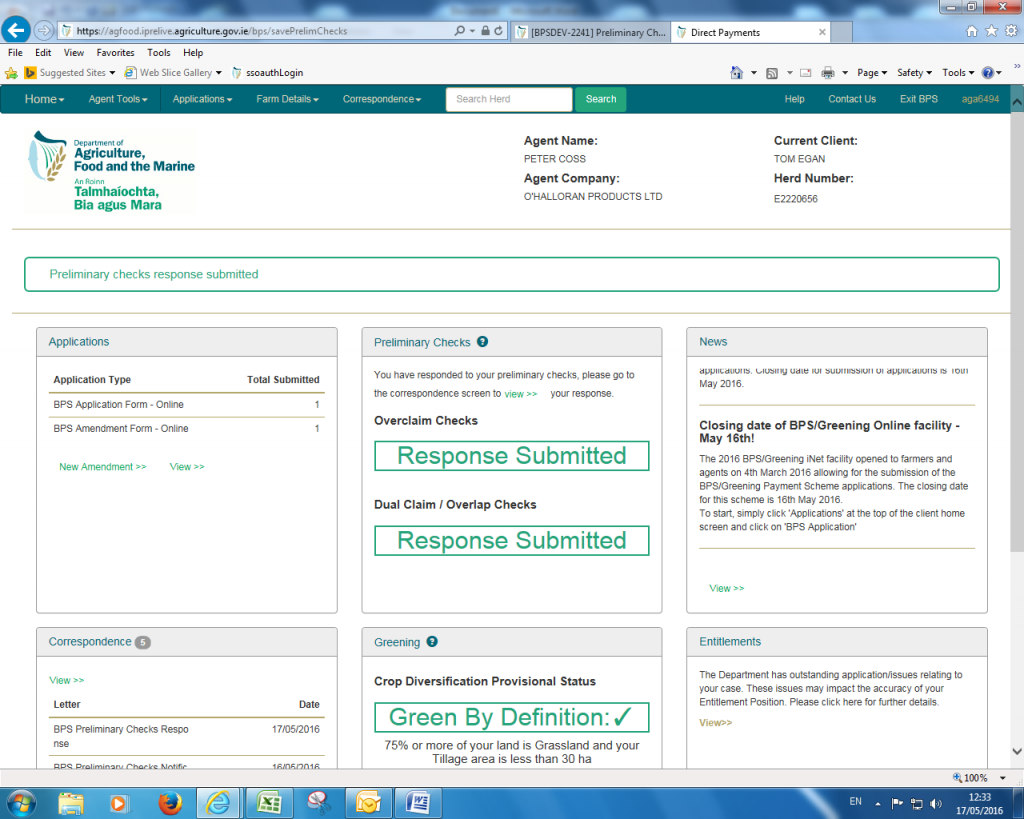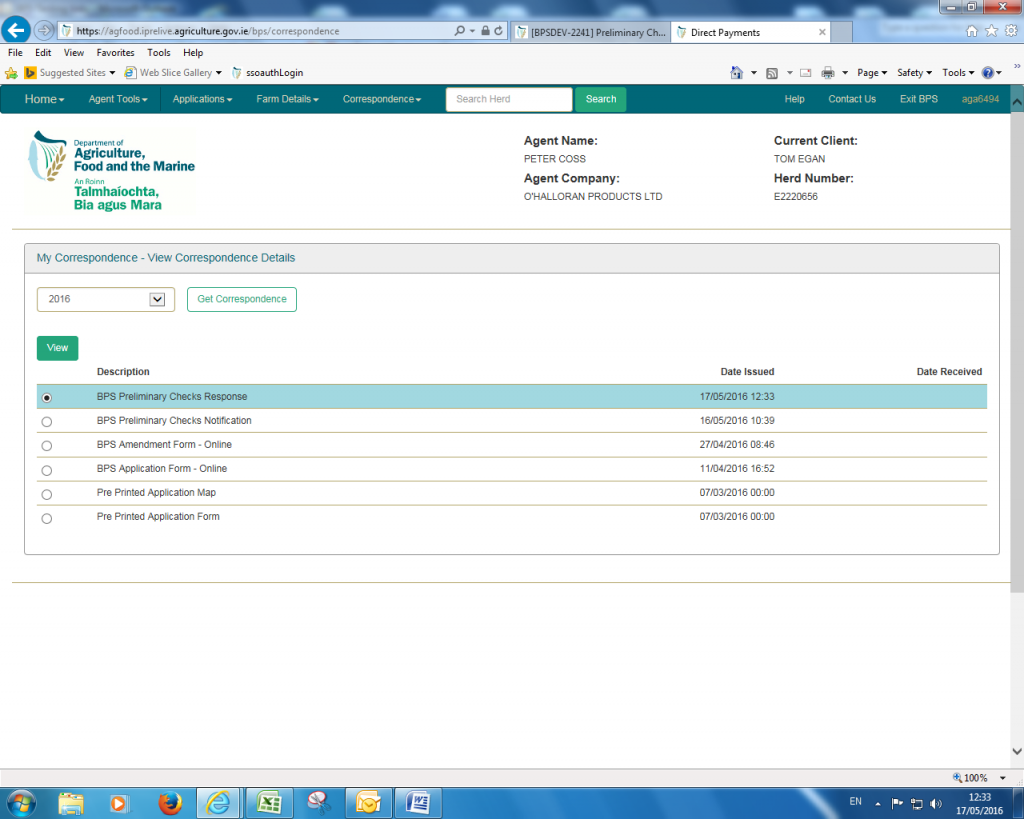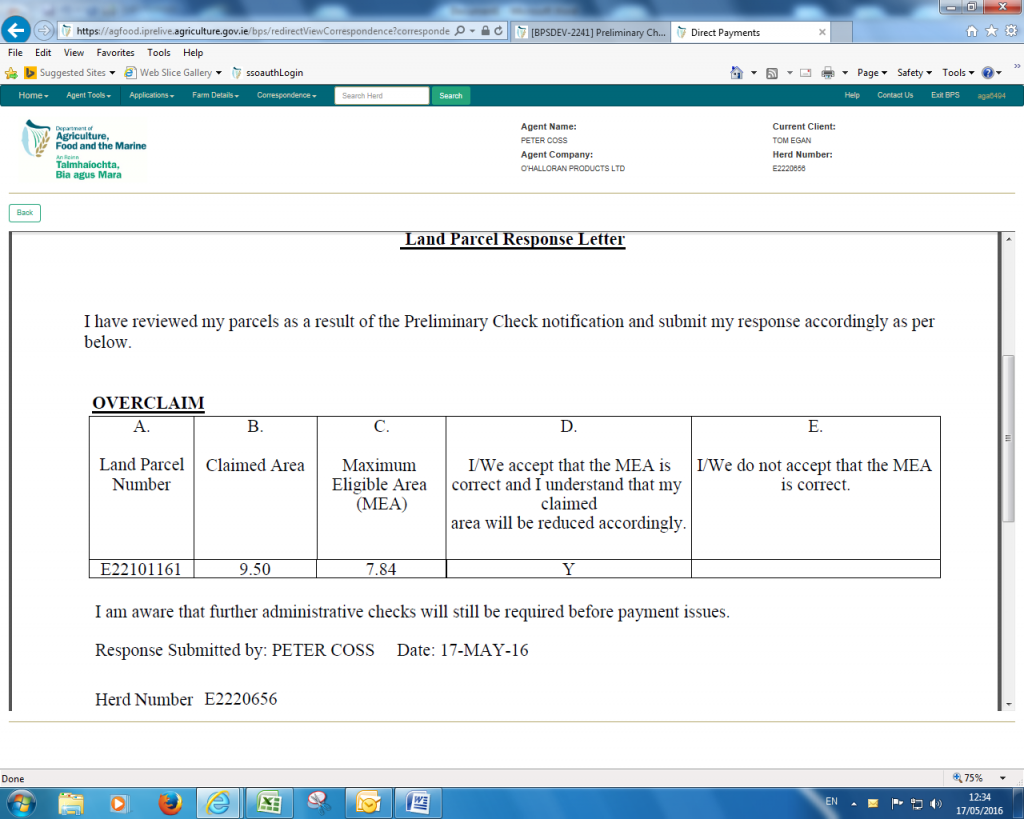What to do if the Department finds a mistake in your Basic Payment application
Preliminary checks for online Basic Payment Scheme (BPS) applicants commenced this week beginning May 30.
The Department will be for the first time notifying online BPS applicants of any non-compliance in the areas of overclaims, dual claims, and overlaps which arise from these preliminary checks.
Applicants will then be given an opportunity to rectify any non-compliance online by 20 June. There will be no penalty or reduction where such non-compliance is fully rectified by that date.
Also Read: What Are Preliminary Checks?
How to respond to Preliminary Checks
1. Log on to www.agfood.ie
2. Enter your login details and press Login
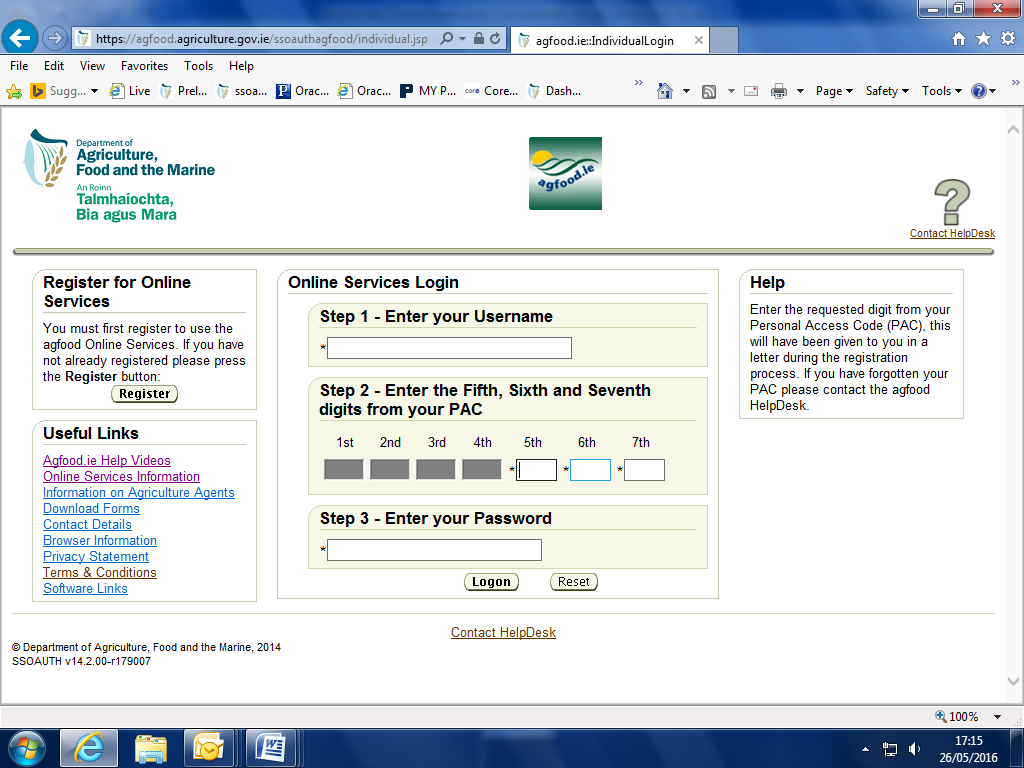
3. Click on the ‘Direct Payment Link’
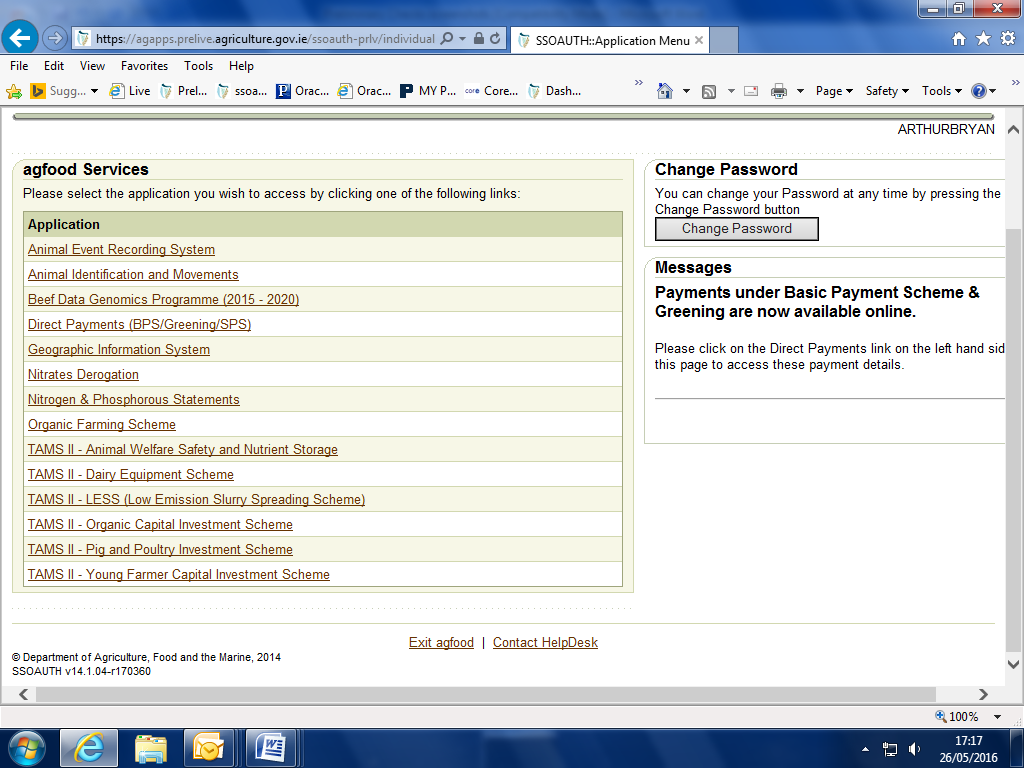
4. Preliminary Checks Status located in middle of screen – if you have no outstanding issues the following will be displayed
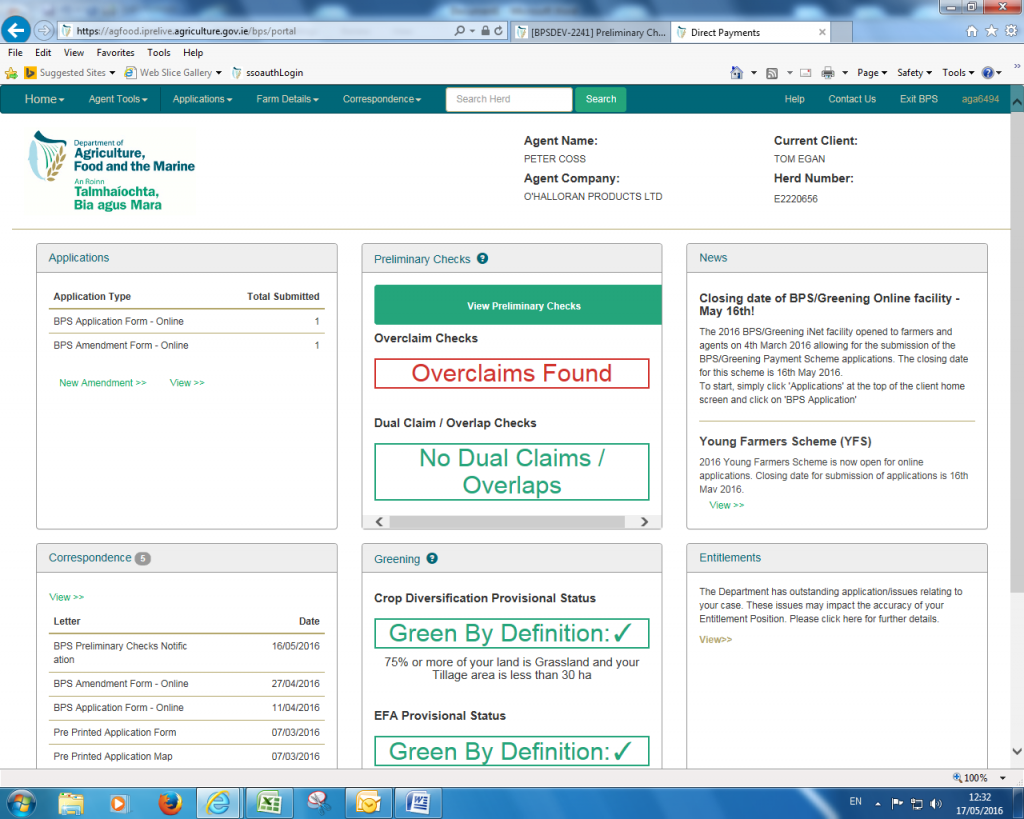
5. If there are notifications of a preliminary check, the following will appear – click on the ‘View Preliminary Check’ button. To view a notification document, click on correspondence in the bottom left corner of the screen (see Item 11 below for further instructions).

6. Warning message appears advising you can only respond to the preliminary check once, no amendments can be made once you have submitted. Click ‘OK’ to continue
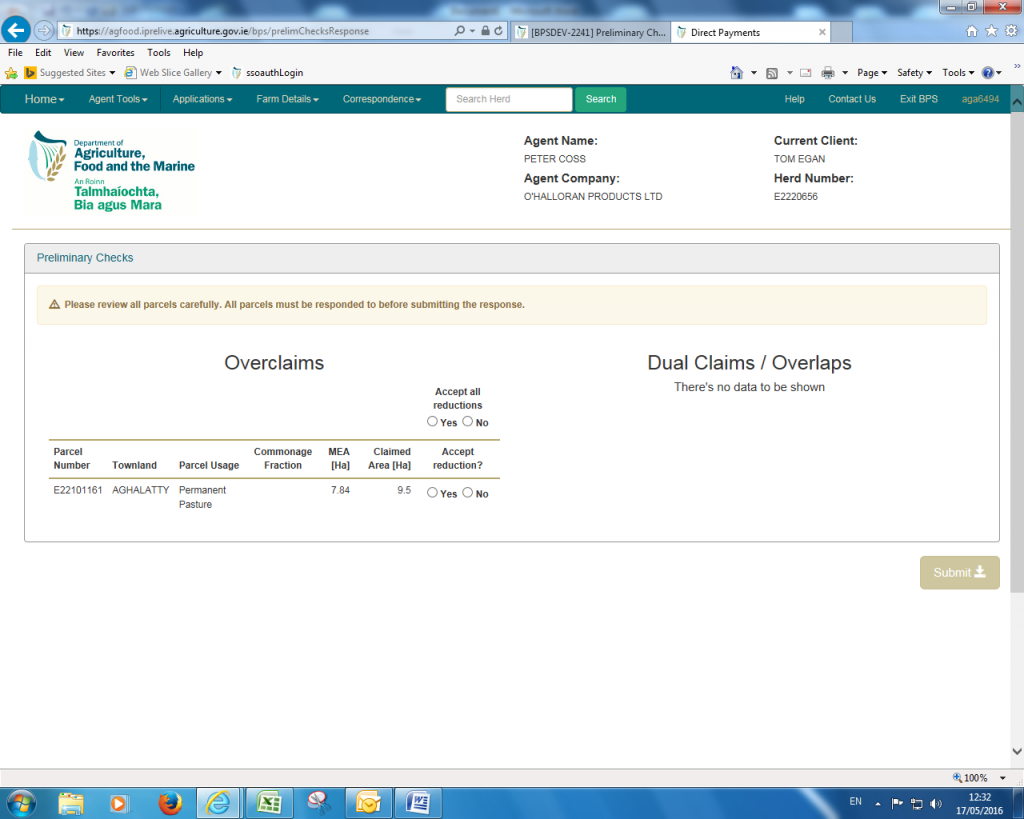
7. This will open up the response page which will display the parcel details.
For Overclaims, click ‘Yes’ to change your claim to the Maximum Eligible Area (MEA) figure . Clicking ‘No’ will leave your claimed area as per your application. For Dualclaims/Overlaps, click ‘yes’ to remove the area from your application or click ‘No’ for it to remain part of your 2016 BPS application.
Each parcel must be responded to before the submit button becomes active.
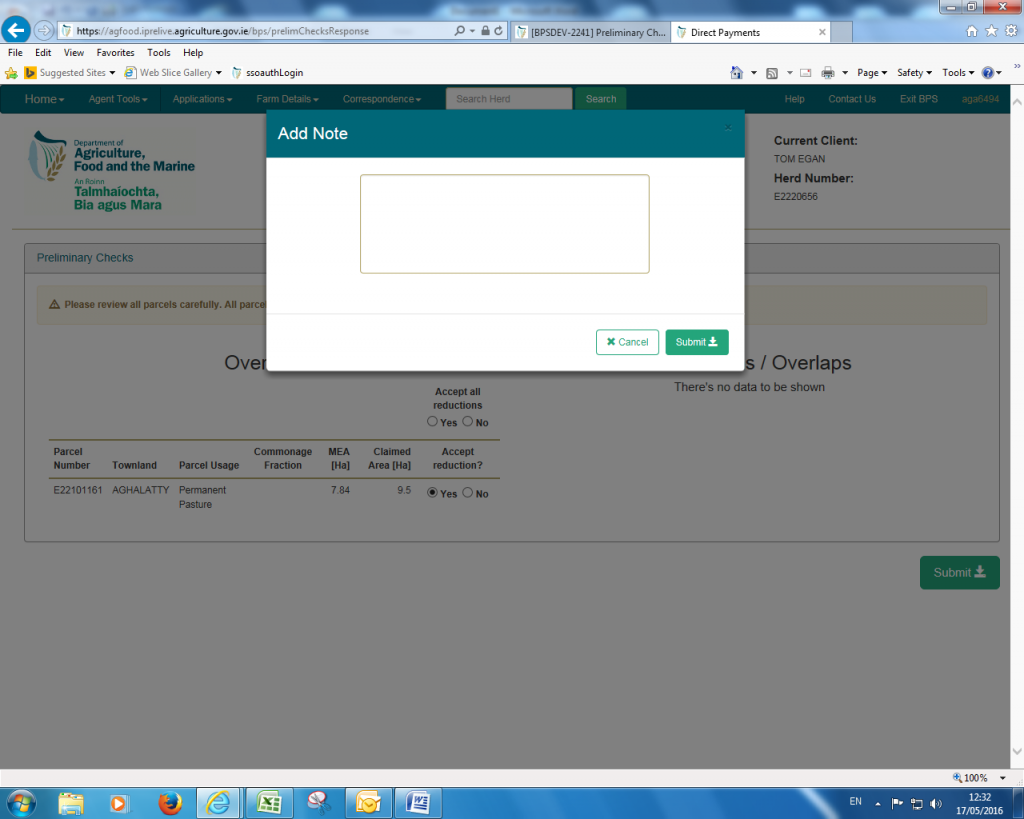
8. A box will appear to allow you enter a relevant note. Click ‘Submit’ to continue.
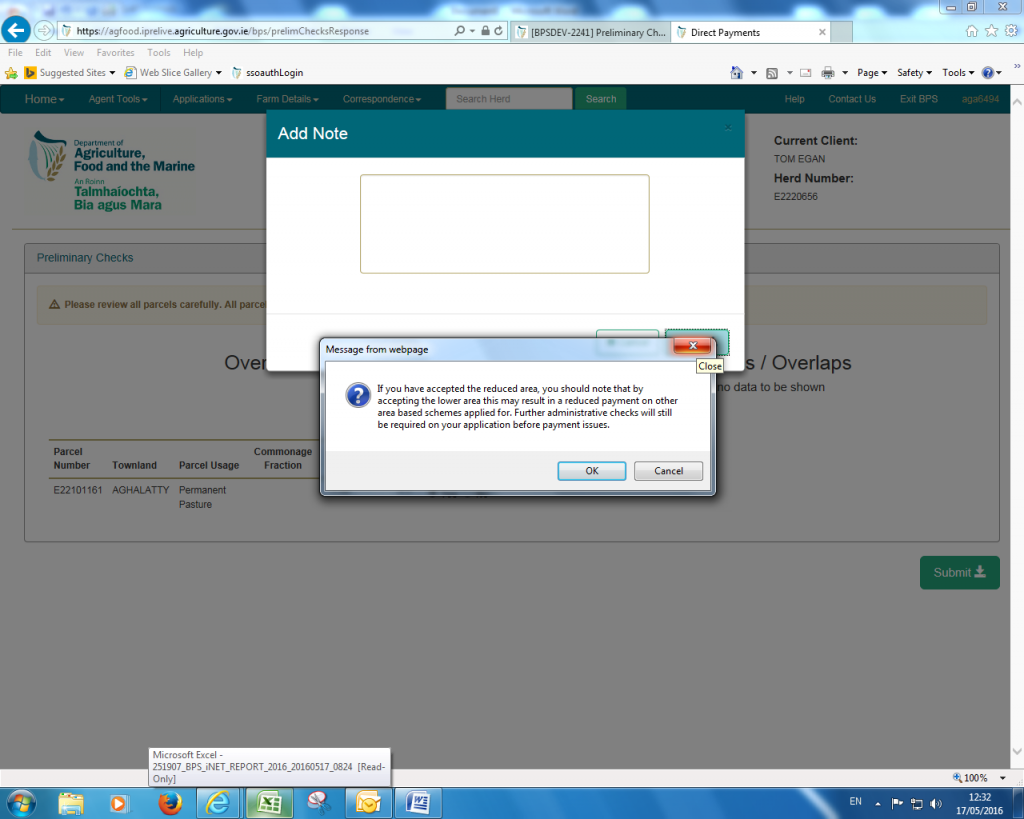
9. A warning message will appear that accepting the lower area may affect other area based schemes e.g. ANC, GLAS etc.
Click ‘OK’ to continue
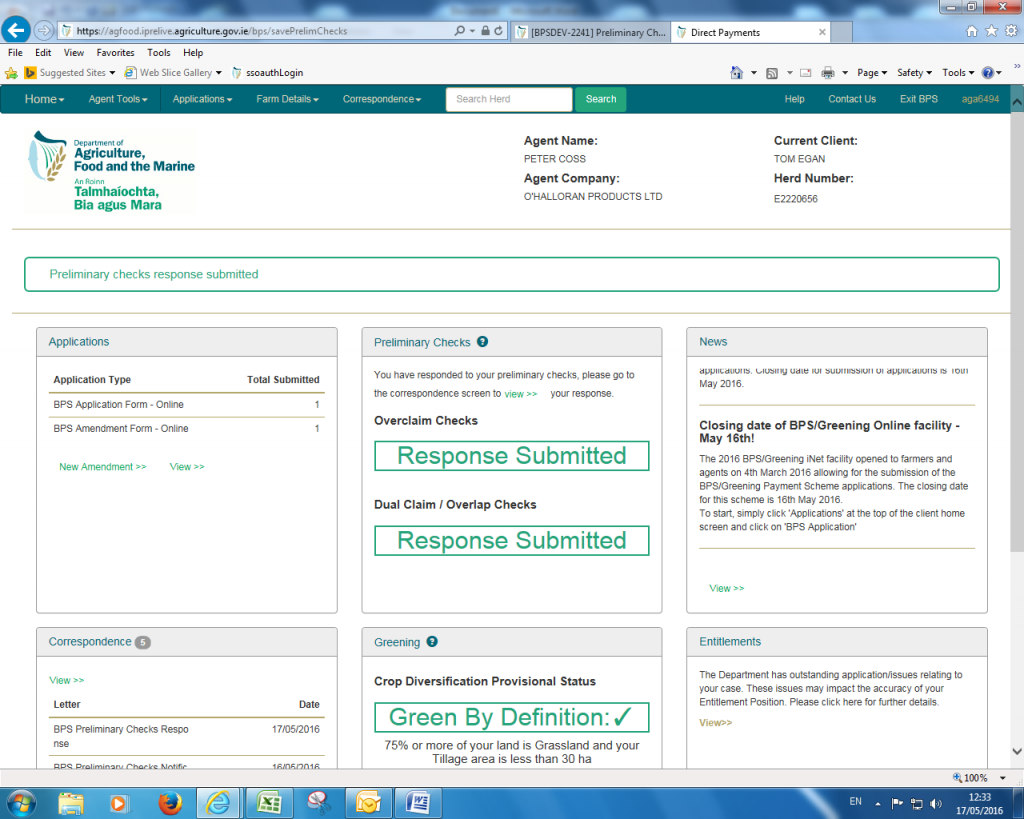
10. Your response is now submitted and your homepage will be updated as per below.
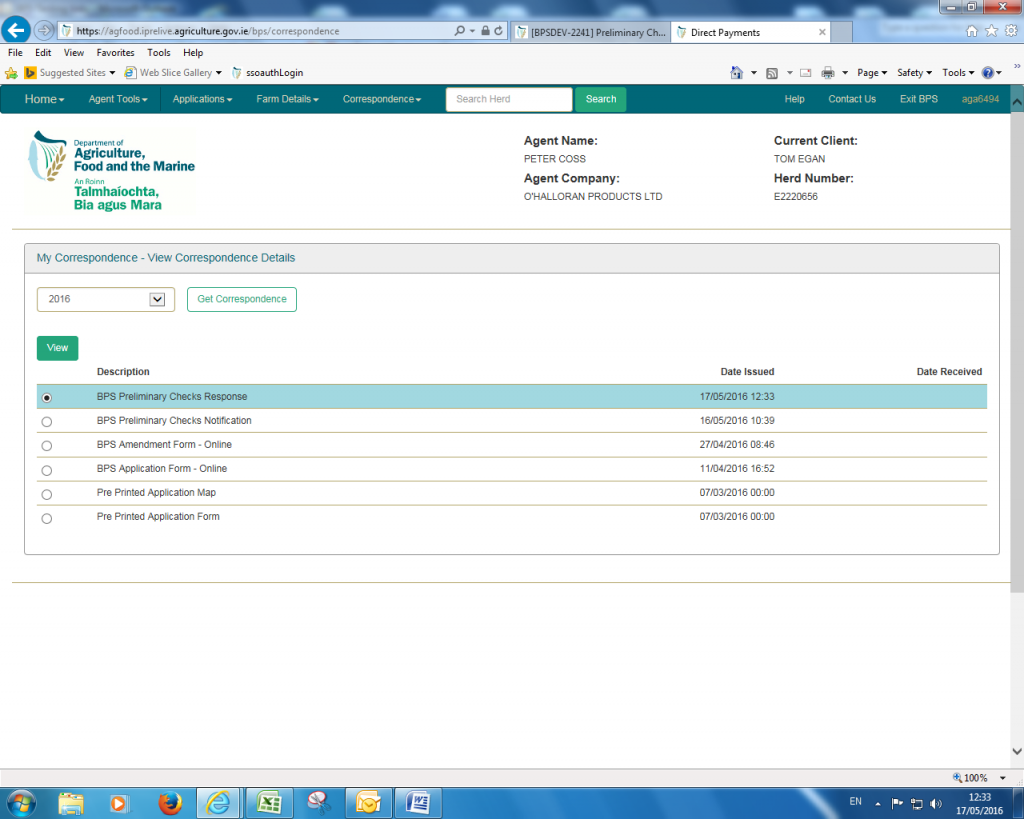
11. A copy of your response can be found in the ‘Correspondence’ section. Select the relevant document and click ‘View’.
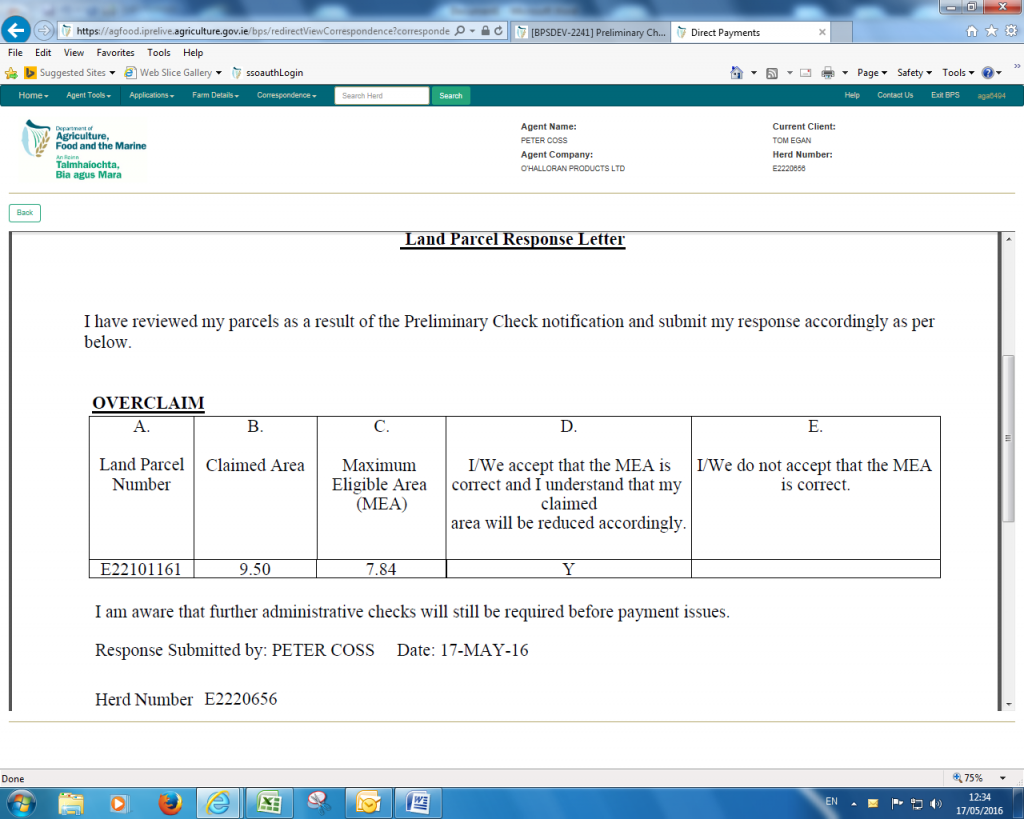
12. The document will open showing the responses you have given.